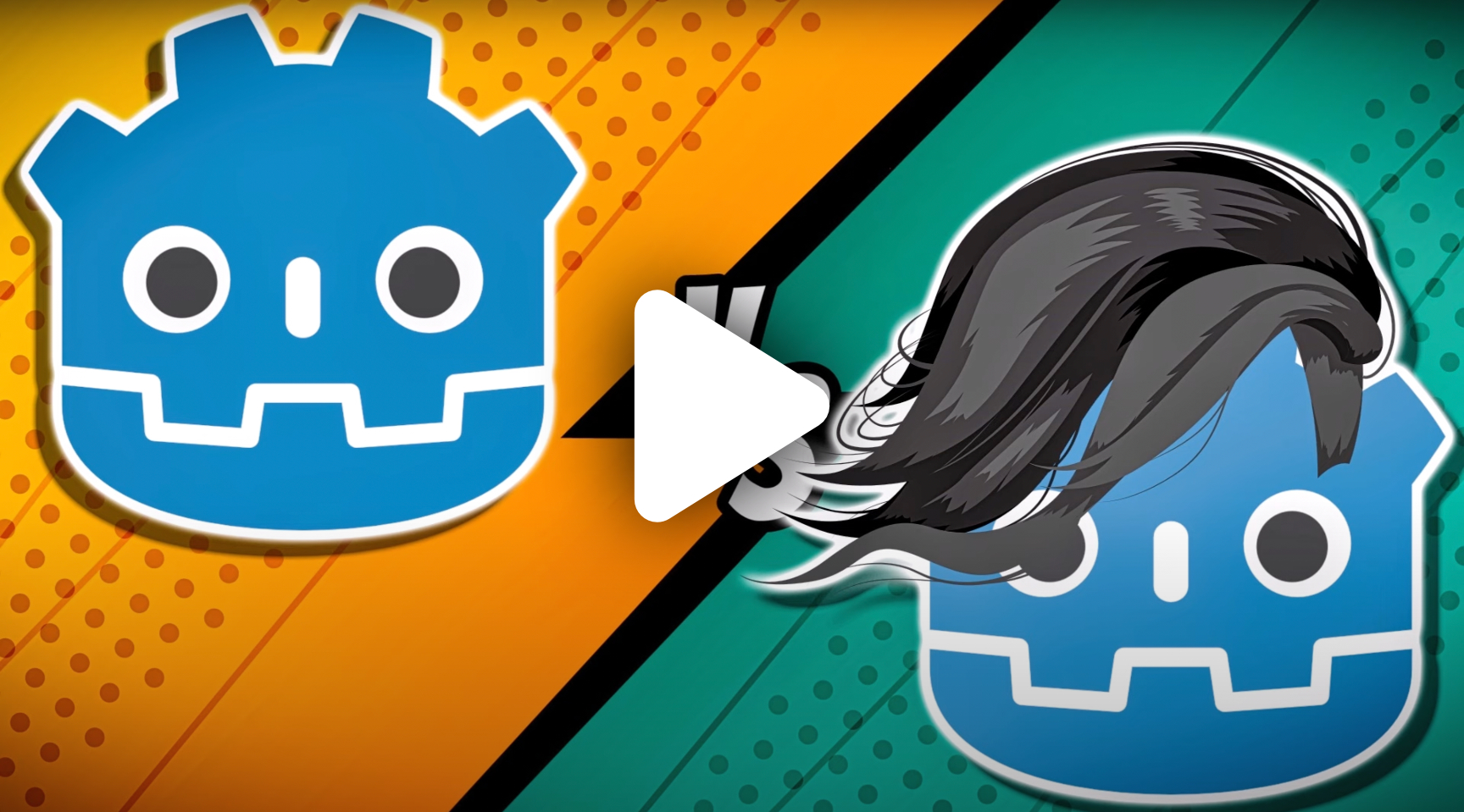# Minimal Godot Theme
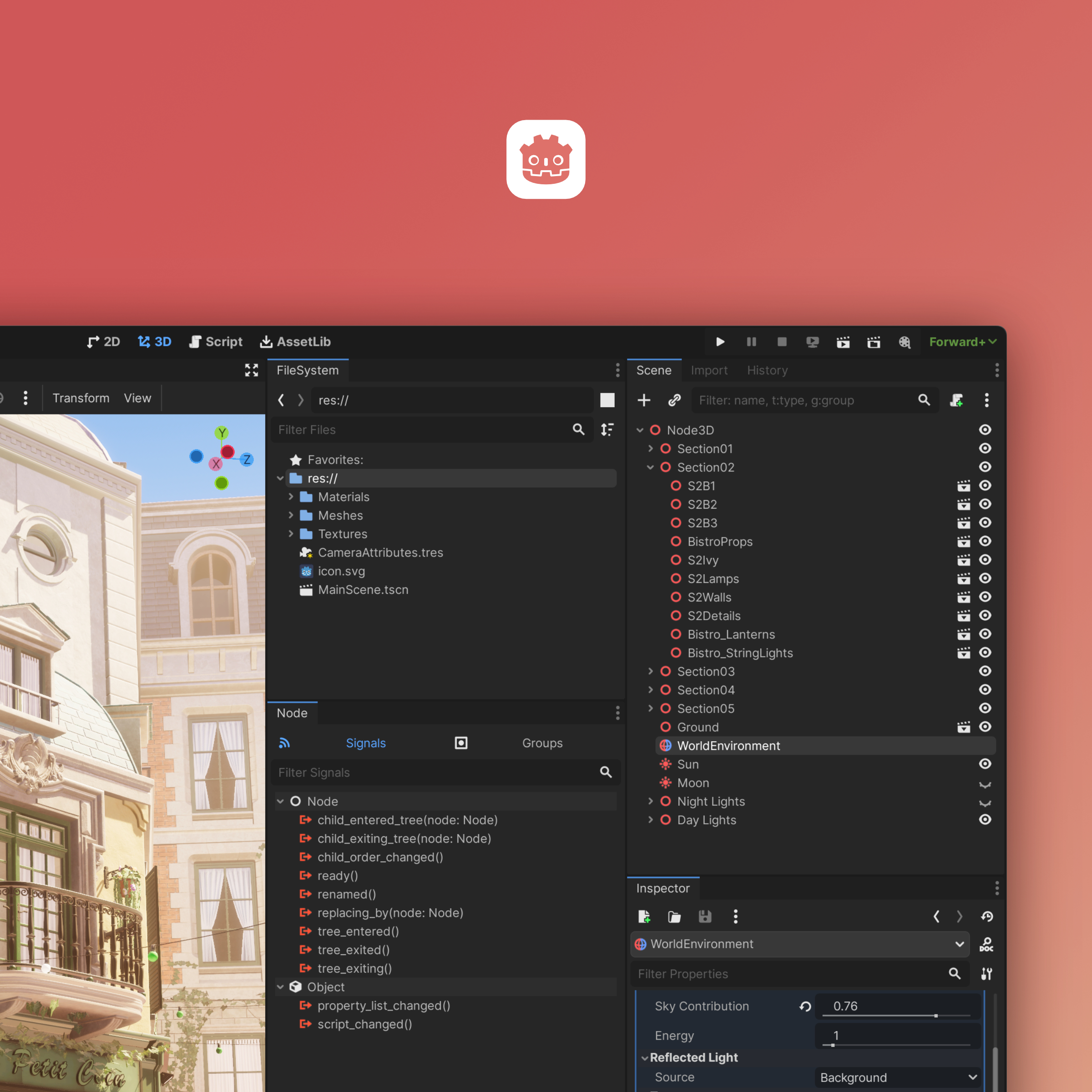
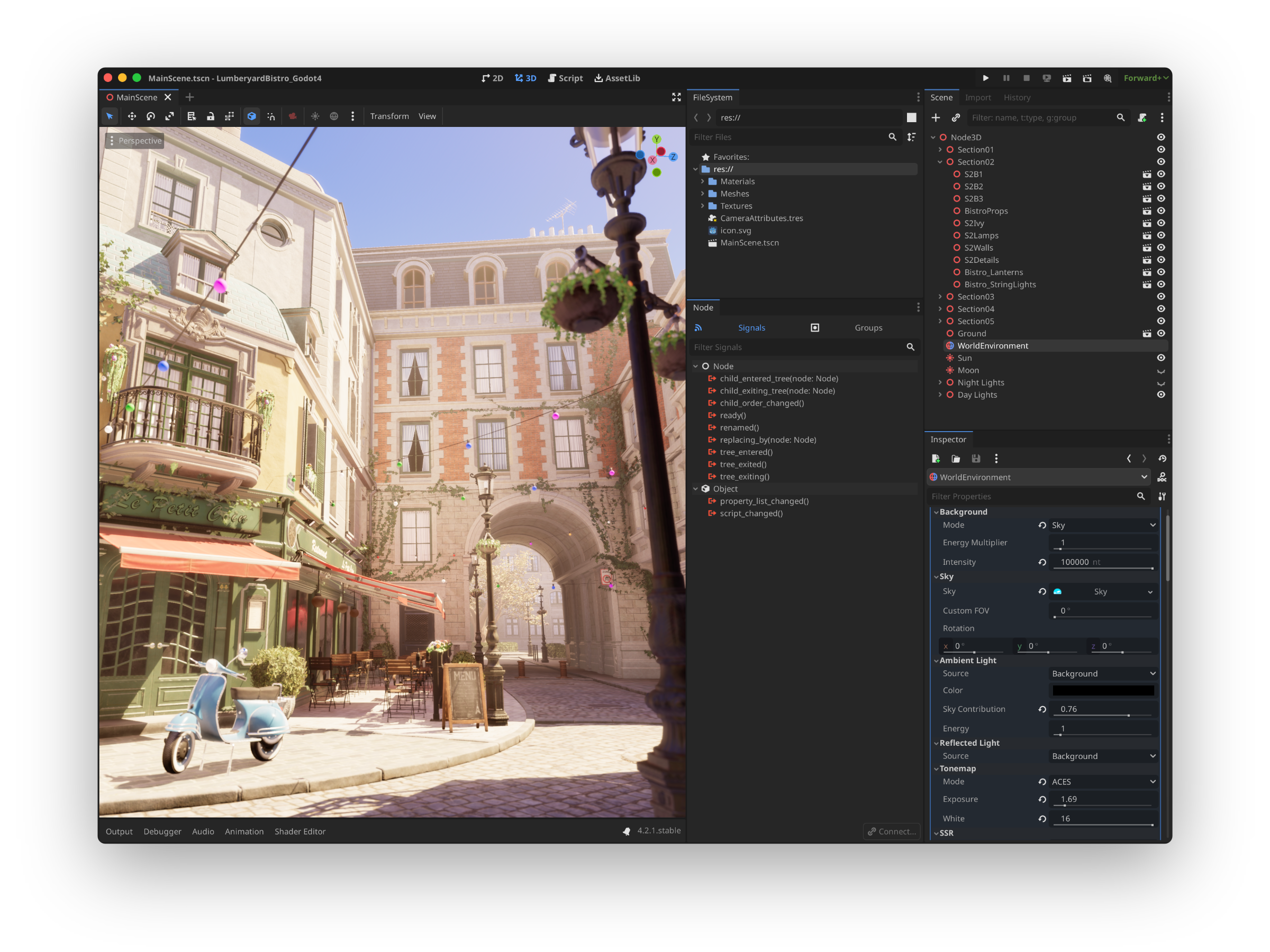 ## Installation
- Go to [Releases](https://github.com/passivestar/godot-minimal-theme/releases) and download the `.tres` file for your version. Use the high ppi file for high pixel density displays (i.e if you're using a laptop with a high-resolution display and in-engine display scale over 100%)
- In Godot open `Editor Settings -> Interface -> Theme`, and choose the downloaded theme in the `Custom Theme` field.
- A message will pop up saying: "The editor must be restarted for the changes to take effect." with a "Save & Restart" button. If desired, the Base Color, Accent Color, etc. in [Recommended settings](https://github.com/passivestar/godot-minimal-theme?tab=readme-ov-file#recommended-settings) can be adjusted before doing so. When ready, click "Save & Restart".
## Versions
- For Godot 4.2.x use this version: [1.2.1](https://github.com/passivestar/godot-minimal-theme/releases/tag/1.2.1)
- For Godot 4.3.x and newer use this version: [1.6.0](https://github.com/passivestar/godot-minimal-theme/releases/tag/1.6.0)
## Recommended settings
To match the look of the theme in the screenshot use the following settings:
`Editor Settings -> Interface -> Theme`:
- Base Color: `#252525`
- Accent Color: `#569eff`
- Contrast: `0.2`
- Icon Saturation: `2`
`Editor Settings -> Interface -> Editor`:
- Main Font: [Inter](https://rsms.me/inter/)
## Compatibility
If you're using a different base color rather than the recommended one (non-monochrome), input fields may look wrong. I did my best to support all editor settings, however, as of today, some things in Godot just can't be themed. There's no way to style `LineEdit`s with support for different base colors
## Overview
**Gamefromscratch** made a video showing the evolution of Godot UI over the years and explaining how to use this theme
You can watch it on YouTube by clicking this:
## Installation
- Go to [Releases](https://github.com/passivestar/godot-minimal-theme/releases) and download the `.tres` file for your version. Use the high ppi file for high pixel density displays (i.e if you're using a laptop with a high-resolution display and in-engine display scale over 100%)
- In Godot open `Editor Settings -> Interface -> Theme`, and choose the downloaded theme in the `Custom Theme` field.
- A message will pop up saying: "The editor must be restarted for the changes to take effect." with a "Save & Restart" button. If desired, the Base Color, Accent Color, etc. in [Recommended settings](https://github.com/passivestar/godot-minimal-theme?tab=readme-ov-file#recommended-settings) can be adjusted before doing so. When ready, click "Save & Restart".
## Versions
- For Godot 4.2.x use this version: [1.2.1](https://github.com/passivestar/godot-minimal-theme/releases/tag/1.2.1)
- For Godot 4.3.x and newer use this version: [1.6.0](https://github.com/passivestar/godot-minimal-theme/releases/tag/1.6.0)
## Recommended settings
To match the look of the theme in the screenshot use the following settings:
`Editor Settings -> Interface -> Theme`:
- Base Color: `#252525`
- Accent Color: `#569eff`
- Contrast: `0.2`
- Icon Saturation: `2`
`Editor Settings -> Interface -> Editor`:
- Main Font: [Inter](https://rsms.me/inter/)
## Compatibility
If you're using a different base color rather than the recommended one (non-monochrome), input fields may look wrong. I did my best to support all editor settings, however, as of today, some things in Godot just can't be themed. There's no way to style `LineEdit`s with support for different base colors
## Overview
**Gamefromscratch** made a video showing the evolution of Godot UI over the years and explaining how to use this theme
You can watch it on YouTube by clicking this: